TL;DR: I chose Ubuntu 16.04.2 LTS for my new Dell XPS 13, because it was the easiest to set up for my requirements.
Results
| DISTRO | SUMMARY | SCORE |
| Ubuntu | Easy setup. Â DE (Desktop Environment) is well designed for small screens. | 0 |
| Fedora | Several annoyances during setup. Â DE was not optimized for small screens. | -8 |
| OpenSUSE | Annoyances during download and install. Â Difficulty getting set up for everyday use. Â Low RAM usage. | -12 |
| Mint | Scaling was not functional, VPN was broken. | -7 |
Details
My previous Dell XPS lasted for 6+ years (except the battery), so the logical choice was to replace it with another long lasting–hopefully–Dell. Â Also, the XPS now has a Linux version, which I took as a strong indication that driver issues would be limited.
My new 2017 Dell XPS 13:
- $800 USD (pre-tax)
- Ubuntu Linux 16.04
- 13.3 inch FHD AG (1920 x 1080) InfinityEdge display, Silver
- 7th Generation Intel(R) Core(TM) i5-7200U Processor (3MB Cache, up to 3.1 GHz)
- 8GB LPDDR3 1866MHz
- 128GB Solid State Drive
- Killer 1535 802.11ac 2×2 WiFi and Bluetooth 4.1
- 60WHr Integrated Battery
- mass = super light
Alors, what OS to install?  I’ll be using this laptop as a personal computer, mostly at home, sometimes on the road.  The main function will be couch browsing after work when my brain is too mushy to solve IT problems.  Therefore, the criteria:
- Minimize the effort of OS download & install (excludes many distros from this experiment)
- Minimize the effort of setting up:
- VPN client
- Firefox with add-ons
- Documents
- Spreadsheets
- Torrent client
- VLC media player
- Minimize the effort of software updates
- Minimize the RAM usage
- Minimize the SSD usage
- Plus a look and feel qualitative evaluation
Scoring methodology:
- Scores are relative and subjective
- -1 = something annoyed me
- 0 = normal
- +1 = OS does something well
First up: Ubuntu 16.04.2 LTS
| TEST | RESULTS | SCORE |
| Download | I would prefer a list of options, rather than the one option guess. Â Very fast download | 0 |
| Install | Install worked, but required a bios change to default to UEFI boot mode | -1 |
| scaling | Display window has decimal scaling for menus and icons.  Scaling looks very great on the 1080p 13.3†screen. | 2 |
| VPN client | “sudo apt-get install curl network-manager-openvpn-gnomeâ€
Needed gnome stuff and manual config |
-1 |
| Firefox | Default. Â Had to adjust mouse scroll wheel:
“About:config Mousewheel.min_line_scroll_amount = 30 (or more) “ |
-1 |
| Documents | Libre | 0 |
| Spreadsheets | Libre | 0 |
| Torrent client | Default: Transmission. Â Firefox saves torrent files rather than opening them with the default. | 0 |
| VLC media player | Had to install, but it was in the repository | -1 |
| Updates | Easy to do. Â Obvious auto-update and repository options | 1 |
| RAM | Google docs and system monitor open 2GB
Only sys monitor 1.4GB |
0 |
| SSD usage | I lost my stat, but usage was fine | 0 |
| Look and feel, misc. | http://www.omgubuntu.co.uk/2016/01/ubuntu-online-search-feature-disabled-16-04
vs. They corrected their major privacy issue; otherwise, I wouldn’t have even considered this distro. The left menu bar, left max/min window buttons, and use of the top bar is very good for small screens |
1 |
| TOTAL | 0 |
Fedora 26
| TEST | RESULTS | SCORE |
| Download | Just slightly too basic, but at least it showed multiple versions on the first page | 0 |
| Install | Install worked, requiring a bios change to default to UEFI boot mode | 0 |
| Scaling | Window scaling only scales by multiples of integers, which makes it almost useless; however, there is scaling by integers for fonts, which seems to consistently change all fonts and the menu bars they fit in, which is quite useful. Â Firefox seems fine with font at 1.5 and windows at 1. | +1 |
| VPN client | My client worked with a few terminal lines and some manual connection settings work | -1 |
| Firefox | Default browser and it didn’t fight me on installing addons and search engines.
Bit of wasted space on the top bar for some reason. Had to adjust mouse scroll wheel: “About:config Mousewheel.min_line_scroll_amount = 30 (or more) “ |
-2 |
| Documents | Libre | 0 |
| Spreadsheets | Libre | 0 |
| Torrent client | No, had to install qbittorrent, which did not font scale very well. Â Also, firefox would not open directly with qbit. | -2 |
| VLC media player | Was not installed or in the repository.  Had to run “   $> su – #> dnf install https://download1.rpmfusion.org/free/fedora/rpmfusion-free-release-$(rpm -E %fedora).noarch.rpm #> dnf install vlc“ |
-2 |
| Updates | Easy to do.  I didn’t see any obvious auto-update options | 0 |
| RAM | System monitor seems useful and easy.
3 G with google docs and email open + sys monitor. 2 G with only  firefox closed. |
-1 |
| SSD usage | 5.8 G – after setup complete | 0 |
| Look and feel, misc. | Odd that hovering over activities does not open the menu.  Also odd that creating quick icon links on the menu bar was not possible / intuitive for me (I didn’t google).  Other than that the GNOME DE is quite nice. | -1 |
| TOTAL | -8 |
OpenSUSE Leap 42.2
| TEST | RESULTS | SCORE |
| Download | I would prefer a list of options, rather than the one option guess. Â A better explanation of Tumbleweed vs. Leap that highlights the differences would have been useful. Â Very fast download. Â No live ISO option. | -1 |
| Install | My first install attempt resulted in an unbootable laptop.  Further reading of the install instructions showed I made an incorrect assumption: “Do not try to apply procedures found in internet for other distributions to convert the images into bootable sticks. Doing that will break the images.â€
My second install attempt went well. The OpenSUSE install process was surprisingly unique: there was a different look and feel, and some functional differences as well:
|
-2 |
| scaling | KDE DE:
There’s a convenient scaling option in the display settings, which allows for scaling down to the 1.x level.  A restart is required after changing settings.  After restart my screen brightness was very low and my brightness keys didn’t work.  I was not able to quickly find brightness settings in the OS.  -1 Also, I didn’t notice any scaling actually being done.  I tried the procedure again at 1.4 with the same results.  -1 |
-2 |
| VPN client | My client installed but wouldn’t run, and didn’t provide any error messages to start troubleshooting with. | -1 |
| Firefox | Installed but not default. Â Works fine. | 0 |
| Documents | Libre | 0 |
| Spreadsheets | Libre | 0 |
| Torrent client | No, but qBittorrent was in the repository and worked well. | 0 |
| VLC media player | No, but it was in the repository. | -1 |
| Updates | The task bar has a Software Updates icon, but it said the network was currently disconnected, even though I was connected to the internet. Â Even with YaST2 open and just updated, the task bar still had the disconnect message. -1 Â In YaST2 I see an easy tool for checking dependencies, but nothing for software versions.
Every time I open YaST2 it throws one or two error messages for not having access to the installation media. Â -1 |
-2 |
| RAM | 1GB with Firefox and System Monitor running | 1 |
| SSD usage | ~6GB. Â I had to look at the partition manager and Dolphin to determine approximately how much was being used. Â -1 for the effort required, not for the space used. | -1 |
| Look and feel, misc. | Kde wouldn’t remember my WiFi passwords without setting up a KDE wallet.  I like having security options, but I don’t like being forced to use them. -1
When I first started the software manager to look for torrent clients in the repository it immediately starting downloading the latest repository, which took a long time: ~10mins!  -1 KDE looks good, but I had trouble using it.  I’m not sure how much of that was due to openSUSE or KDE. When I went to re-use the USB key for the next distro I wasn’t able to just load the next image.  openSUSE seems to use a different partition setup, so I had to clean the… partition table?  I didn’t have to do this for the other distros.  -1 |
-3 |
| TOTAL | -12 |
Last, but not least: Linux Mint 18.2
| TEST | RESULTS | SCORE |
| Download | No issues | 0 |
| Install | Installer informed me that I couldn’t instal 3rd party drivers without disabling secure boot, which I did.  I then had to enter a password (for booting or something?) that had a length requirement different than user account password requirements.  That’s slightly annoying.  Grub installation failed, which caused the installation to crash -1.  Turning off UEFI boot caused a different options screen on boot, no weird boot password requirement, and the installation was successful.  In general, the installer was fairly unresponsive and slow -1. | -2 |
| scaling | There is a non-adjustable hi-DPI mode, which probably would have been sufficient, if it were functional. Â The update manager scaled so poorly it was not possible to make all of the buttons visible. -1. Â The network connection widget was almost useless with long network lists -1. | -2 |
| VPN client | Installer failed. Â Minor troubleshooting and manual config failed. | -2 |
| Firefox | Default, seems fine | 0 |
| Documents | LibreOffice | 0 |
| Spreadsheets | LibreOffice | 0 |
| Torrent client | Default is Transmission | 0 |
| VLC media player | Not default, but it was in the repository. | -1 |
| Updates | There is an update manager with good options. | 0 |
| RAM | 1.6GB with google docs and system monitor open | 0 |
| SSD usage | 5.2GB | 0 |
| Look and feel, misc. | The taskbar on the bottom isn’t ideal for a small screen laptop.  It’s better located on the top.  Other than that the default look and app options on the taskbar are perfect.  Also, using the MS key to open the taskbar menu is convenient.   Touch pad did not filter false clicks very well. | 0 |
| TOTAL | -7 |
Conspicuously absent distros:
Debian
My previous experience with Debian leads me to expect that Debian’s strict open source policy would require me to add the non-free repositories and install quite a bit of software.
Manjaro
DistroWatch.com 23 Jul 2017:
“Cons: Lacks reputation and mindshare following its fork from Mandriva, some concern over the developers’ ability to maintain the distribution long-term on a volunteer basisâ€
https://distrowatch.com/dwres.php?resource=major
Conclusion
Ubuntu works great on new small high-def laptops. Â It received the most arbitrary score points, so it will be my new OS for the foreseeable future.
My thanks to Canonical and the Linux and open source communities that allowed me to avoid Windoze once again!

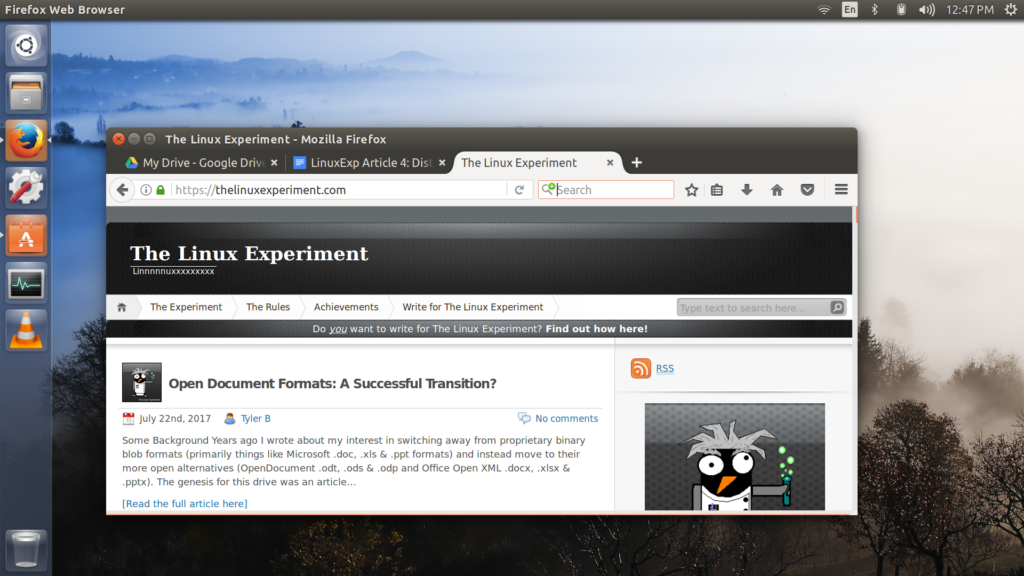
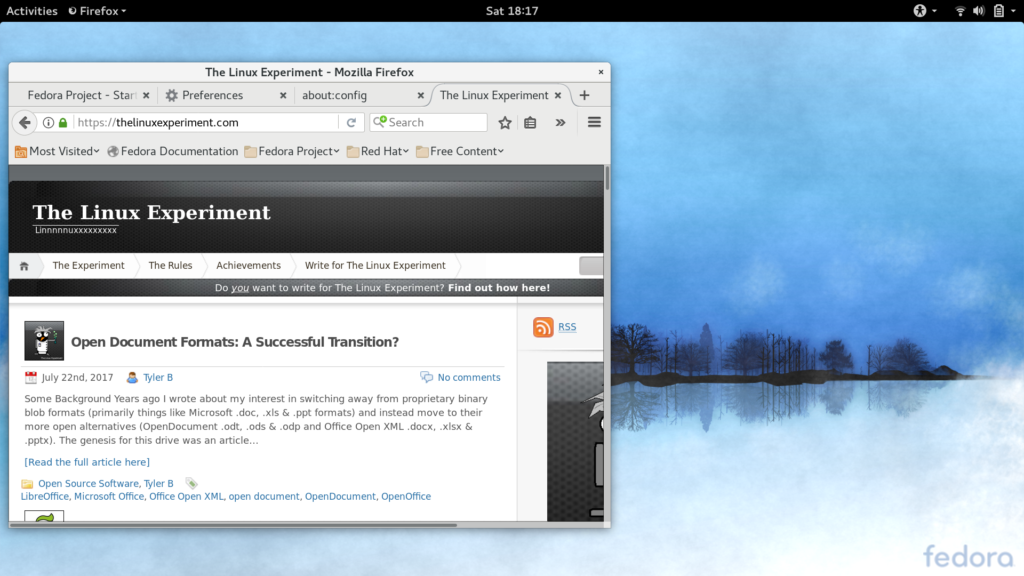
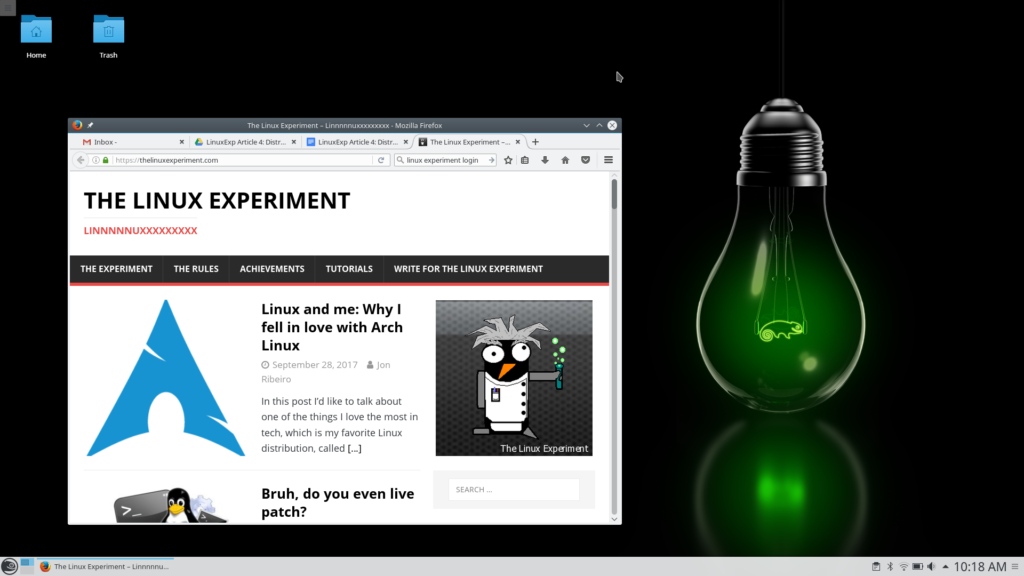
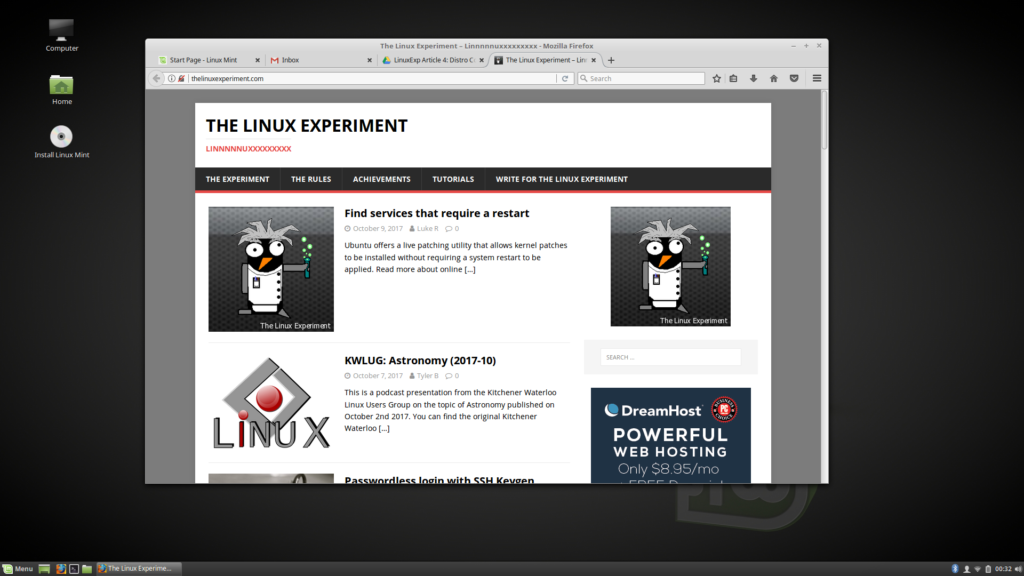
Leave a Reply