This is actually a much easier process than I imagined it would be.
First: Ensure your devices (mouse, headphones, keyboard, etc…) are charged and turned on.
Next click on the “Start” menu icon in the bottom left of the desktop screen.
Then click on the “Computer” icon along the bottom, followed by System Settings.
This will take you into the System Settings folder where you can change many things. Here we will select Bluetooth, since that is the type of device you want to install.
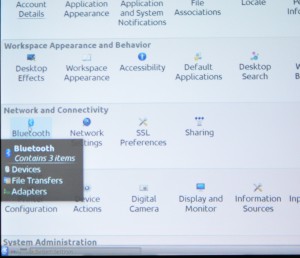
Like most Bluetooth devices, mine have a red “Connect” button on the bottom. Ignore the sweet, sweet compulsion to press that button. I’m convinced it is nearly useless. Instead, use the “Add devices” method, as seen here.
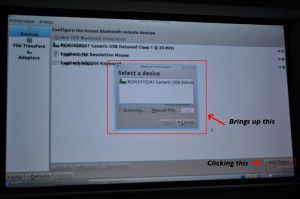
Now, if you followed my first instruction (charge and turn on your Bluetooth Device) you should see them appear in this menu. Select the item you would like to add and click next. This will prompt you to enter a PIN on the device you wish to insyall (if installing a keyboard), or it will just add your device. If you have done this process successfully, your device will show up in the device menu. If it does not, you fucked up.

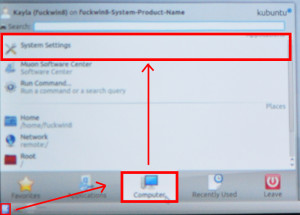
Leave a Reply