It’s been a while since I’ve used KDE, however with the recent rapid (and not always welcome) changes going on in the other two main desktop environments (GNOME 3 and Unity) and the, in my opinion, feature stagnation of environments like Xfce and LXDE I decided to give KDE another shot.
My goal this time is to write up a series of quick reviews of KDE as presented as an overall user experience. That means I will try and stick to the default applications for getting my work done. Obviously depending on the distribution you choose you may have a different set of default KDE applications, and that’s fine. So before you ask, no I won’t be doing another write up for KDE distribution X just because you think its ‘way better for including A instead of B’. I’m also going to try and not cover what I consider more trivial things (i.e. the installer/installation process) and instead focus on what counts when it comes to using an operating system day-to-day.
Rekonq
The default web browser in the distribution I chose is not Konqueror but rather its WebKit cousin Rekonq. Where Konqueror uses KHTML by default and WebKit as an option, Rekonq sticks to the more conventional rendering engine used by Safari and Chrome.
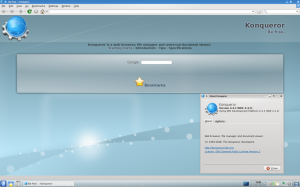
Rekonq is a very minimalistic looking browser to the point where I often thought I accidentally started up Chrome instead.
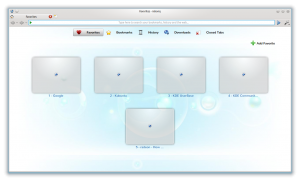
From my time using it, Rekonq seems to be a capable browser although it is certainly not the speediest, nor does it sport any features that I couldn’t find elsewhere. One thing it does do very nicely is with its integration into the rest of the KDE desktop. This means that the first time you visit YouTube or some other Flash website you get a nice little prompt in the system tray alerting you of the option to install new plugins. If you choose to install the plugin then a little window appears telling you what it is downloading and installing for you, completely automatically. No need to visit a vendor’s website or go plugin hunting online.
Like most other KDE applications Rekonq also allows for quite a bit of customization, although I found its menus to be very straightforward and not nearly as intimidating as some other applications.
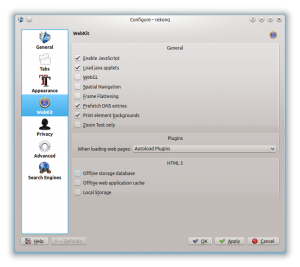
I did notice a couple of strange things while working with Rekonq that I should probably mention. First off while typing into a WordPress edit window none of the shortcut keys (i.e. Ctrl+B = bold) seemed to work. I also found that I couldn’t perform a Shift+Arrow Key selection of the text, instead having to use Ctrl+Shift+Arrow Key which highlights an entire word at a time. At this time I’m not sure what other websites may suffer from similar irregularities so while Rekonq is a fine browser in its own right, you may want to keep another one around just in case.
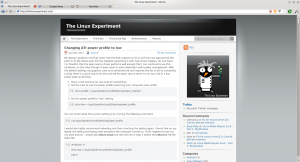
While I haven’t found any real show-stoppers with Rekonq, I still can’t shake the feeling that I’m missing something. I don’t know how to describe it other than I think I would feel safer using a more mainstream web browser like Firefox, Chrome or even Opera. But like any software, your experience may vary and I would certainly never recommend against trying Rekonq (or even Konqueror). Who knows, you may find out that it is your new favorite web browser.

Leave a Reply