LibreOffice? Pfft. OpenOffice? Blah. KOffice? Dead for a while now. Calligra Suite? Now we’re talking!
Calligra Suite
You may be a bit confused as to what Calligra Suite is, in fact you may not have ever even heard of it before now. Essentially Calligra Suite is a fork of the KOffice project from back in 2010 and has now become the de facto group of KDE publishing/office applications, as KOffice isn’t really being developed any more. It consists of the following applications:
- Words (word processor)
- Sheets (spreadsheet)
- Stage (presentation)
- Kexi (visual database)
- Plan (project management)
- Braindump (notetaking and mindmapping)
- Flow (flowchart)
- Karbon (vector graphics editor)
- Krita (digital painting and image editing)
- Author (e-book authoring)
For the purposes of this post I’m going to be going over the first three which I think are the most commonly used day-to-day applications.
Calligra Words
You’ve seen one word processor, you’ve seen them all right? Well maybe not in this case. Calligra Words has quite a different interface than its contemporaries (even counting the new-ish Microsoft Office ribbon interface in that category).
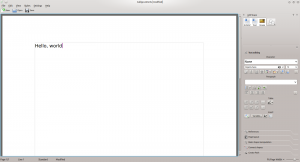
The first thing you’ll notice is that the majority of the buttons and options are located on the right hand side of the interface. Initially this seems quite strange but I suppose if you were working on a large widescreen monitor, as well all should be right?, this makes perfect sense. As you click in the little tabs they expand to reveal additional categorized options. It is sort of like putting the ribbon interface from Microsoft Office on its side.
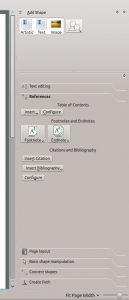
While there is nothing inherently wrong with Calligra Words there were times when I found it confusing. For instance there seems to be some places where the application ignores the conventional paradigm for doing something specific, instead opting for their own way with mixed success. A good example of this is formatting the lines on an inserted table. Normally you would simply select the table, go into some format properties window and change it there. Instead Calligra Words has you select the format you want, from the side bar, and then paint it onto the existing table one line at a time. Again not a big deal if you were first learning to edit documents using Calligra Words, but I could easily see people having a difficult time transitioning from Microsoft Office or LibreOffice.
Other things are just strange. For example the application supports spellcheck and will happily underline words you’ve misspelled but I couldn’t find the option to run through a spellcheck on the whole document. Instead it seems as though you need to hunt through the document manually in order to avoid missing anything. I also had the application crash on me when I attempted to insert a bibliography.
Overall I just get the feeling that Calligra Words is still very much under development and not quite mature enough to be used in everyday life. Perhaps in a few released this could become a legitimate replacement for some of the other mainstream word processors, but for now I can’t say that I would recommend it beyond those who are curious to see its unique interface.
Calligra Sheets
Like Words, Sheets shares the sidebar interface for manipulating data.
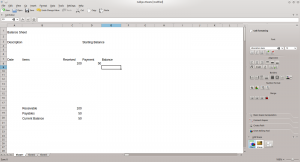
Most of the standard functionality makes an appearance (i.e. cell formulas, formatted text, etc.) although once again I’m going to have to focus on the negatives here. Like Words I found some of the features very confusing. For instance I tried to make a simple bar chart with two columns worth of data (x and y). Instead I ended up with a bar chart showing both data sets against some random x plane. Try as I might I couldn’t force it to do what I wanted. The program also seemed very unstable for me and crashed often. Unfortunately I became so frustrated with this program that I just couldn’t dive too deeply into its features.
Calligra Stage
Stage is Calligra Suite’s version of Microsoft Office’s PowerPoint or LibreOffice’s Presentation.
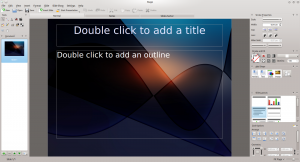
This is the first application of the three that I think really benefits from having the side bar and it makes finding what you’re after surprisingly easy and straight forward. The only weird thing I really ran into was when adding animation to part of the slide. Again you need to select animation, then sort of paint it on kind of like what you had to do with tables in Words.
Like the rest, I think Stage could use some more development and maturity but unlike the other two I think Stage feels much further along (it didn’t even crash on me once!).
Conclusion
If you can’t read between the lines above allow me to summarize my feelings in this way: Calligra Suite is a solid set of applications but one that feels very young and very much still under development. This is not exactly the sort of feeling you want when you are working on a business or time critical document. However I do like some of the things they’ve started here and look forward to seeing where they take it in the future.

That’s a super blog post, thanks. Go on Calligra!