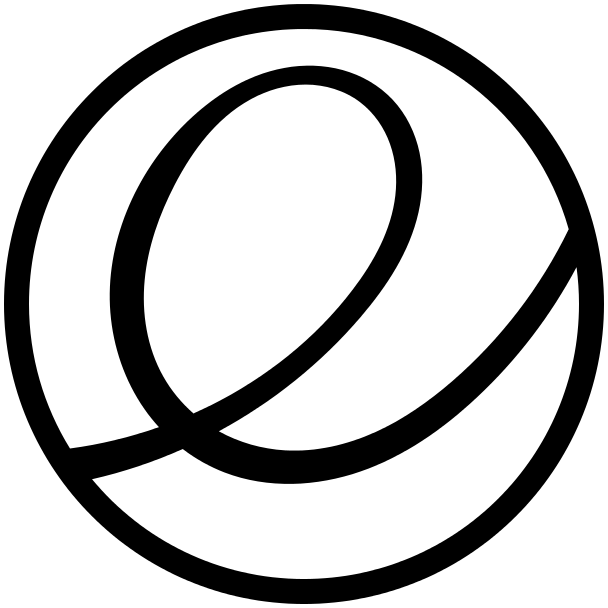
So from my last post you’ll know that I ran into a couple of issues that I’ve since been able to address.
Default browser Midori crashes
I don’t know what it is but Midori is very crash happy on my installation. It would even crash on google.com so you know something is wrong. So even though my goal was to use the distribution defaults I simply couldn’t continue that way. Instead I installed Chromium from the software centre and that seems to have worked out well.
Turning remember last place on and off
One thing that wasn’t really an issue but more of something I had to get used to was that most applications in elementary OS seem to be configured to remember where they left off. This includes things like the file manager application which I found a bit weird. Thankfully there is a way, albeit not overly straight forward, to change this behaviour.
- Open a terminal window
- Install dconf-editor by typing (without quotes) “sudo apt-get install dconf-editor”
- Run dconf-editor from the terminal or open it via the Applications menu
- Expand the tree and uncheck restore tabs: org -> pantheon -> files -> preferences -> restore tabs
- Alternatively you can run the following command in the terminal: gsettings set org.pantheon.files.preferences restore-tabs false
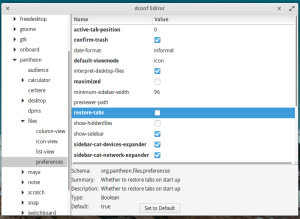
Add minimize button
Similarly by default the only way to minimize a window in elementary OS is to click the icon in the dock. You can change this behaviour if you’d like by modifying a different setting in dconf editor.
- Expand the tree and modify button-layout: org -> pantheon -> desktop -> gala -> appearance -> button-layout
- Add “minimize” to where you want the button to appear. For example changing it to “close:minimize,maximize” will add a minimize button to the left of the maximize button on the right hand side of the window.
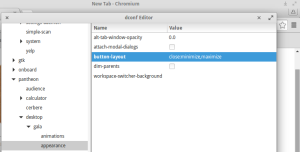
That’s all I’ve got for now. Hopefully someone else finds these useful for their own elementary OS installations.
This post is part of a series:

Leave a Reply