When I’m not rocking out my ninja-like linux skillz here at The Linux Experiment, I like to spend my spare time working on SlightlySauced, a weekly round table podcast. When we started the show, we chose to host it on a simple Tumblr blog, because it offered a fast setup experience and didn’t require much additional configuration to work well enough for our purposes. In light of this week’s Tumblr outages, we’ve decided to move the show off of the cloud and onto the same hosting provider that this site resides on.
Since I find myself with a little bit of spare time recently, I’ve also decided to write a custom site for the show using Django, my new favourite web framework. If you’re interested in trying your hand at Django development (and honestly, if you’re doing web development of any kind, why haven’t you tried it yet?), you can follow along with my progress here.
Step 1: Installing MySql
Because Django is a Python-based web framework, it includes SQLite out of the box. My web host of choice provides solid MySQL support, so I’ve decided to swap out SQLite for MySql. This requires that I install a local MySQL server for development purposes. Ubuntu has posted some handy documentation that I followed loosely. I’ll repeat the relevant steps here for posterity and ease of use.
From your terminal, type:
sudo apt-get install mysql-server
During the installation process, you’ll be prompted to enter a password for MySql’s root user account. If your server is going to be public-facing, it’s a good idea to enter a strong password. If it’s just for development purposes, you can probably use something weaker and easier to type.
Once the installation has finished, check that your server is running by typing:
sudo netstat -tap | grep mysql
This command should output something like the following:
tcp    0    0    localhost:mysql    *:*    LISTEN 2556/mysqld
Note: This command didn’t actually work for me. I had to remove the pipe and type just
sudo netstat -tap
and then search the resulting list for the MySql entry. I found it easily enough, and was convinced that the daemon was running and waiting for clients.
Step 2: MySQL Workbench (Optional)
Once your MySql daemon is up and running, you could edit the /etc/mysql/my.cnf file to alter its configuration. Instead, I opted to use MySQL Workbench, a decent graphical management tool that is distributed by Oracle (the same folks who make MySql). I’ve used it extensively at work, so I’m familiar with it and comfortable with its quirks. If you care to use it, you’ll have to grab it from Oracle’s website, as it’s not in the Ubuntu repositories. Luckily, Oracle provides a Ubuntu 10.04 64-bit *.deb that can be easily installed with GDebi. For those who care about such things, MySQL Workbench is a fully OSS GPL-licensed product, so there’s no funny stuff going on with regards to licensing.
With MySQL Workbench up and running, you’ll be presented with a screen like this one:
Click on New Connection under the SQL Development column in the bottom left of the screen, and enter the connection details of your local MySql server. It should be available via the loopback IP 127.0.0.1 on port 3306. The default username is root, and the password is whatever you set during the installation process. Once you get access, you can create a new schema and fire a few commands at it to test your setup.
Head back over to the Home tab and click on New Server Instance under the Server Administration column at the bottom right of the screen. In the dialog that pops up, select Take Parameters from Existing Database Connection and hit Next a bunch of times. The resulting window is a full MySQL daemon monitoring window that details traffic, the number of connections to the server, etc. More importantly, it allows you to set up user accounts and change configuration variables from a handy graphical front end instead of wading through MySQL’s extensive configuration files.
I headed over to the Accounts tab and created a user account for Django. At this stage of development, you’ll want to give this account full root access to the database, as Django will automatically create and drop schemas and tables as you code your website. Once development is done, you can pare these down to only those that are necessary.
Step 3: Installing Django
Holy crap, that was a lot of work, and we haven’t even gotten our framework of choice installed yet! Let’s get on with that. The project has some excellent documentation on this issue. I’ll repeat the basic steps here for your convenience, but strongly suggest that you read through the full instruction set if you encounter any issues or want to perform a customized installation.
Since Django is a python-based framework, you’ll need to make sure that you have a compatible version of Python installed on your system. At the time of writing, Ubuntu 10.04 ships with Python version 2.6.5. Django only works with Python versions 2.4 through 2.7. If you’re not running Ubuntu 10.04, you can check which version you have installed by typing
python –version
in your terminal. Once you’ve ensured that you have a compatible Python version installed, type
sudo apt-get install python-django
in your terminal to install version 1.1.1 of the framework from your repositories. Once the installation has finished, you should check the installed version. Since Django lives inside of python, you’ll need to start a python terminal by typing
python
in your terminal. Once started, type
import django
print django.get_version()
If you don’t see any horrendous-looking error messages, you’re good to go. As a side note, if you type
apt-cache search django
you’ll see that the Ubuntu repositories include quite a few handy Django plugins and applications that you might want to use in your projects, including a URL shortener, a user-registration module, and a contact form. Each of these can be installed on your system and included in any Django project quite easily. I’ll probably end up using one or more in my project to save me some time.
Finally, you’ll need to install an extra database connector for python in order to use MySql from within Django. In Ubuntu 10.04, this package is called python-mysqldb.
Step 4: Write Some Code!
So you’re up and running. If you’re not familiar with Django, I suggest that you run through their online tutorial. It’s well-written and provides a great introduction to some of the stuff that the framework can do.
Whatever you do, have fun! In my experience, Django makes web development a pleasure because it takes care of a lot of the nitty-gritty crap for you and lets you get on with solving harder problems.
Let me know what you think in the comments.
Edit: Added an extra database connector package that’s necessary if you want to use MySql with Django.

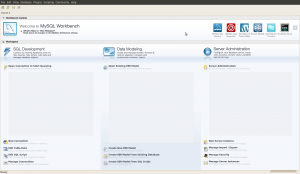
Yesterday, Tyler B showed me another great Django resource – The Django Book v2.0. This is a free, online guide to all things Django, and is generally better written and more informative than the official tutorials. Check it out at http://djangobook.com/
Thanks! Great tutorial. And Thanks for introducing us to MySQL Workbench.