Wine, or W.I.N.E. Is Not an Emulator, is a set of compatibility libraries that allow some Windows applications to run pseudo naively on Linux by mapping Windows API calls to native Linux calls. In the past I have been sort of successful with using Wine but I have never really given it a good go. So I decided that I should put Wine through it’s paces!
Approach
Rather than approach this from an expert’s standpoint I am going to use Wine starting from a novice’s ability and then move up if needed.
- Try and run program from graphical shell
- Try and run program from terminal
- Try and adjust WINE settings to see if I can make it work
- Search the web for ideas and consult Wine’s App DB
The Programs
I have selected a number of different applications to test with Wine – some productive software and some games. I have done no research as to the compatibility of these programs under Wine, they just happen to be easy to use for testing, so it’s going to be a surprise for me no matter what happens. As I’m sure you can tell it’s been a while since I’ve played games on my PC…
- Command & Conquer: Red Alert
- Windows 95+/DOS
- 75 MHz Pentium Processor (120 MHz recommended)
- 8 MB RAM (16 MB recommended)
- 4x CD-ROM
- 1 MB video card
- SimCity 3000 Unlimited
- Windows 98+
- 233 MHz Pentium Processor
- 32 MB RAM
- 2 MB DirectX 7.0a-compatible video card
- Stronghold
- Windows 95+
- 300 MHz Processor (550+ recommended)
- 64MB RAM
- 8x CD-ROM
- 4MB DirectX 7.0-compatible video card
- Notepad++
- Unknown requirements
- µTorrent
- Windows 95+
- Internet Explorer 8
- Windows XP+
First thing we need to do is make sure Wine is installed!
How to install Wine on Fedora 11
Technically all you need to do is:
sudo yum install wine
but you might want to install some of the additional packages as well, just in case!
Command & Conquer: Red Alert
Now that EA has released this game as free getting a copy of it was a simple download. Once downloaded and unzipped I mounted it and tried running the autorun script.
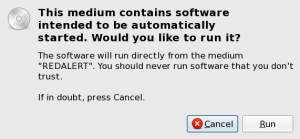

Sadly this resulted in the above error. Next I tried opening it using a simple double-click on the SETUP.EXE. This launched the program but gave me the following error message:

1. Try and run program from graphical shell: FAILURE
With that failure I decided to try and run it from the terminal so that I would at least be able to see errors in the print outs.
wine SETUP.EXE
This however only resulted in the same error message.
2. Try and run program from terminal: FAILURE
If this problem is truly related to the fact that it thinks I’m running Windows XP maybe I can change that. So off to the Wine configuration menu I went and lo and behold I found an option to do just that!

This time I got a different error message about not being able to find all of the files. I decided to burn the ISO to a disc to eliminate any problems with the way I mounted it. Putting the newly burned disc into the drive and using the terminal to launch autorun.exe made everything work and the installation finished. A simple click of the menu icon and I was playing Red Alert!
3. Try and adjust Wine settings to see if I can make it work: SUCCESS
Command & Conquer: Red Alert Final Result: SUCCESS
Well that wasn’t so bad. Let’s try the others!
SimCity 3000 Unlimited
The first thing I did was pop the CD in the computer.
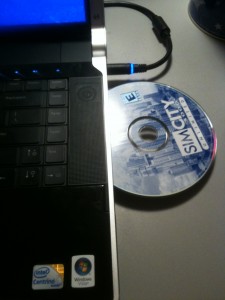
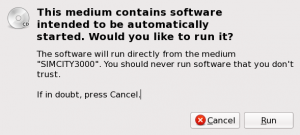
Which promptly gave me this:
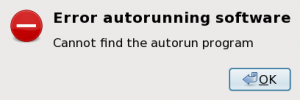
I even tried browsing to the setup exe’s location and running it directly. Still no luck.
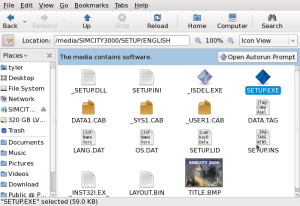
1. Try and run program from graphical shell: FAILED
Next I tried to run the game from the terminal. I navigated to the setup folder and ran the exe with wine.
cd /media/SIMCITY3000/SETUP/ENGLISH/
wine SETUP.EXE
To my amazement this resulted in the installer starting correctly! A couple of quick Next button clicks and some typing of my serial key and the game began to install. Exactly 3 minutes later the game was finished installing. I then navigated to the application through the GNOME menubar:
Applications > Wine > Programs > Maxis > SimCity 3000 Unlimited > SimCity 3000 Unlimited
Holding my breath I clicked the button and… nothing. Hmm. Turning back to the terminal I browsed to the location where Wine installed SimCity on my hard drive and ran the program from there.
cd /home/tyler/.wine/drive_c/Program\ Files/Maxis/SimCity\ 3000\ Unlimited/Apps/
wine sc3U.exe
This presented me with the following error screen… about 30 times until I killed it from the terminal.
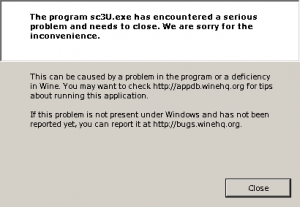
2. Try and run program from terminal: FAILED
I looked around in the Wine settings and couldn’t find anything that would be causing the game to fail so miserably so I gave up on this step.
3. Try and adjust Wine settings to see if I can make it work: FAILED
Turning to the web I quickly looked up “SimCity 3000” on Wine’s App DB. From the look of things SimCity 3000 works with Wine but SimCity 3000 Unlimited does not.
4. Search the web for ideas and consult Wine’s App DB: FAILED
SimCity 3000 Unlimited Final Result: FAILED
Try as I might SimCity 3000 Unlimited just does not work under Wine.
Stronghold
Once again I started by inserting the CD-ROM and tried to run the autorun that popped up.

Next I tried once again browsing to the CD-ROM in Nautilus.

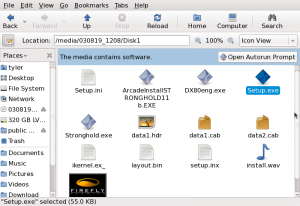
Unfortunately once again no success using the graphical shell.
1. Try and run program from graphical shell: FAILURE
After that, and recognizing the limited success I had with SimCity, I repeated the steps but this time using the terminal. To my surprise the installer appeared!
cd /media/030819_1208/
wine autoplay.exe
A little over 4 minutes later the game finished installing and I was presented with the launch screen. Again I held my breath and clicked on Play. It launched! Holy crap it’s actually working… well… sort of. Something wasn’t quite right so I closed the application and opened up Wine configuration. In that window I checked the box next to “emulate a virtual desktop” and set the resolution to 800×600. Once again I restarted Stronghold… GREAT SUCCESS! It worked flawlessly!
2. Try and run program from terminal: SUCCESS
Stronghold Final Result: SUCCESS
Stronghold proves that Wine is capable of providing a seemingly fully compatible Windows experience.
Notepad++
After a quick download from the SourceForge website I began, again, by trying to run the installer from the graphical shell.
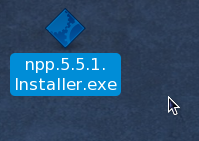
1. Try and run program from graphical shell: FAILURE
Back to the command line I went and after entering the typical commands I was once again presented with the installer.
cd ~/Desktop/
wine npp.5.5.1.Installer.exe
By this point I honestly don’t know why Wine has a graphical launch option or why it fails so badly. Less than a minute later, using the terminal, Notepad++ was up and running perfectly, albeit with some odd graphical issues.
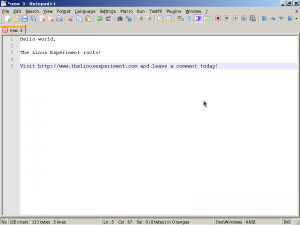
2. Try and run program from terminal: SUCCESS
Notepad++ Final Result: SUCCESS
While not without its odd graphical problems, Notepad++ seems completely stable and quite usable on the Linux desktop.
µTorrent
After three successes I was on a roll and jumped over to the µTorrent website in anticipation of another success.
I’ll save you the details,
1. Try and run program from graphical shell: FAILURE
Turning to the trusty terminal (wow that was a lot of t-words) I started up utorrent.exe with Wine.
wine utorrent.exe
The install went fine and even placed a desktop launcher on my desktop when I clicked the ‘Create Desktop Icon’ box. Running the application proved to be a bit more challenging and when I tried to run it from Wine’s Program Files using the following command,
wine ~/.wine/drive_c/Program\ Files/uTorrent/uTorrent.exe
I was presented with some rather odd behaviour in the form of another installation. In fact no matter what I did I couldn’t get it to work.
2. Try and run program from terminal: FAILURE
Again I poked around in the Wine settings but there just didn’t seem to be anything in there that would help.
3. Try and adjust Wine settings to see if I can make it work: FAILURE
Getting frustrated I turned to the internet, specifically Wine’s App DB, for help. I tried following a number of suggestions but nothing seemed to work. I even ended up on µTorrent’s Wikipedia page but still nothing. On a funny note, Wikipedia lists µTorrent’s platforms as “Wine officially supported”.
4. Search the web for ideas and consult WINE’s App DB: FAILURE
µTorrent Final Result: FAILURE
Try as I might I just can’t get this BitTorrent client to work properly.
Internet Explorer 8
Once again I started by using the graphical shell – although I honestly didn’t believe it would work. And guess what?
1. Try and run program from graphical shell: FAILURE
Following the pattern I tried the terminal next. This started up the application but ended abruptly when IE prompted me saying that “This installation does not support your system architecture (32/64 bits)”. That doesn’t make sense though because the Internet Explorer I downloaded was for x86…
2. Try and run program from terminal: FAILURE
Poking around again in Wine’s configuration proved to be fruitless. There just didn’t seem to be any way to tell it to run the application as x86.
3. Try and adjust Wine settings to see if I can make it work: FAILURE
Finally I turned to the web and searched the App DB for Internet Explorer 8. This made it pretty clear that I wasn’t going to get IE 8 to work under Wine as every version listed, aside from 1.0 and 1.5, had a rating of Garbage – Wine’s worst compatibility rating.
4. Search the web for ideas and consult Wine’s App DB: FAILURE
Internet Explorer 8 Final Result: FAILURE
I guess Microsoft’s iconic browser was just not meant to play nicely with Tux.
Well there you have it
I have put Wine through its paces and while there were quite a bit of failures I am very impressed. Wine might just spark a trip down memory lane with my favorite Windows game classics!

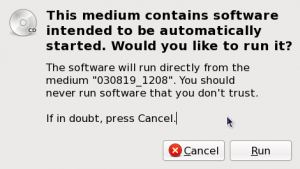
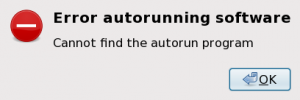
Red Alert 2 tournament, here we come!
Hi wile i installing IE8-WindowsXP-x86-ENU.exe in root by using wine in fedira9 it’s shows error message i.e Unable to find a volume for file extraction. Please verify that you have proper permissions.
Please resolve this problem.
Regards
K.Sanker
Sorry friend I don’t actually write the software. You’ll need to take that up with the Wine guys.
What WINE setting adjustments did you make to get C&C Red Alert to work?