Have you ever connected to a remote Linux computer, using a… let’s say less than ideal WiFi connection, and started running a command only to have your ssh connection drop and your command killed off in a half finished state? In the best of cases this is simply annoying but if it happens during something of consequence, like a system upgrade, it can leave you in a dire state. Thankfully there is a really simple way to avoid this from happening.
Enter: screen
screen is a simple terminal application that basically allows you to create additional persistent terminals. So instead of ssh-ing into your computer and running the command in that session you can instead start a screen session and then run your commands within that. If your connection drops you lose your ‘screen’ but the screen session continues uninterrupted on the computer. Then you can simply re-connect and resume the screen.
Explain with an example!
OK fine. Let’s say I want to write a document over ssh. First you connect to the computer then you start your favourite text editor and begin typing:
ssh user@computer
user@computer’s password:…
user@computer: nano doc.txt
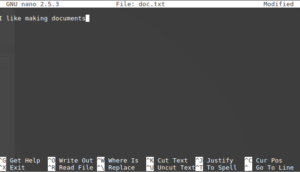
Now if I lost my connection at this point all of my hard work would also be lost because I haven’t saved it yet. Instead let’s say I used screen:
ssh user@computer
user@computer’s password:…
user@computer: screen
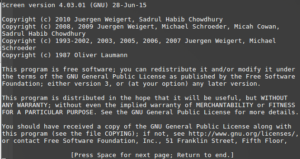
Now with screen running I can just use my terminal like normal and write my story. But oh no I lost my connection! Now what will I do? Well simply re-connect and re-run screen telling it to resume the previous session.
ssh user@computer
user@computer’s password:…
user@computer: screen -r
Voila! There you have it – a simple way to somewhat protect your long-running terminal applications from random network disconnects.

Leave a Reply